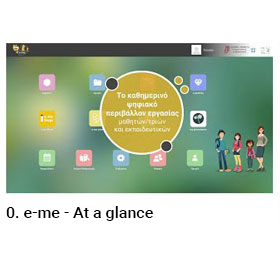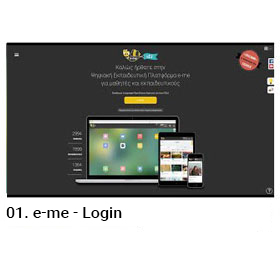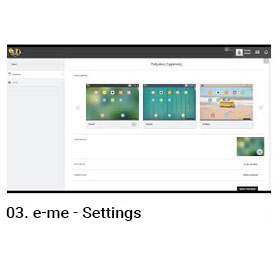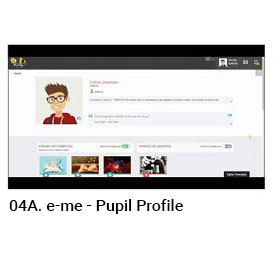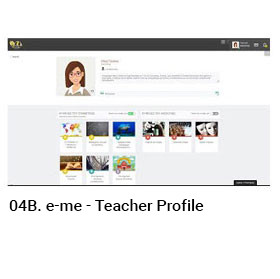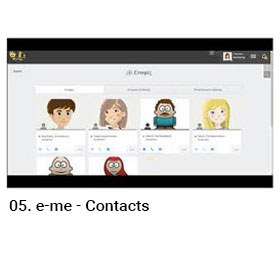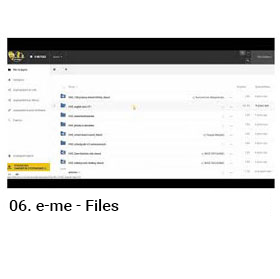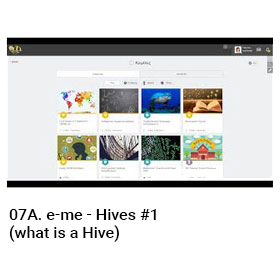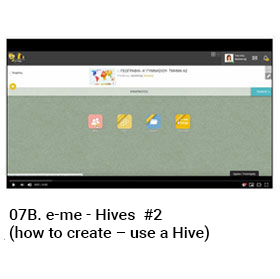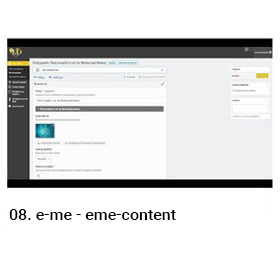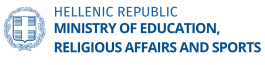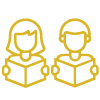

v.3.3
e-me.edu.gr
Welcome to e-me Digital Educational Platform
for pupils and teachers
545.736
Students
134.085
Teachers
187.746
Hives
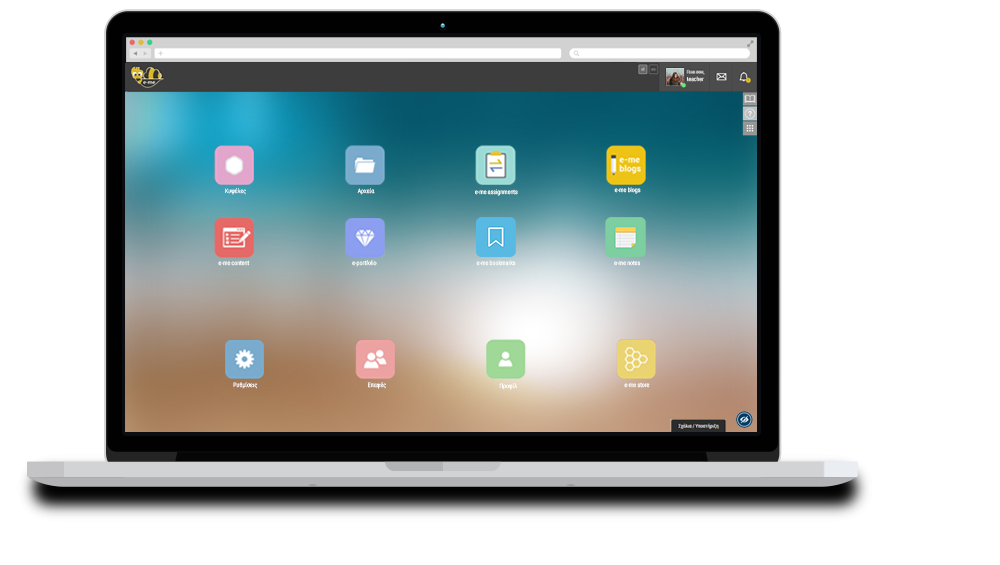
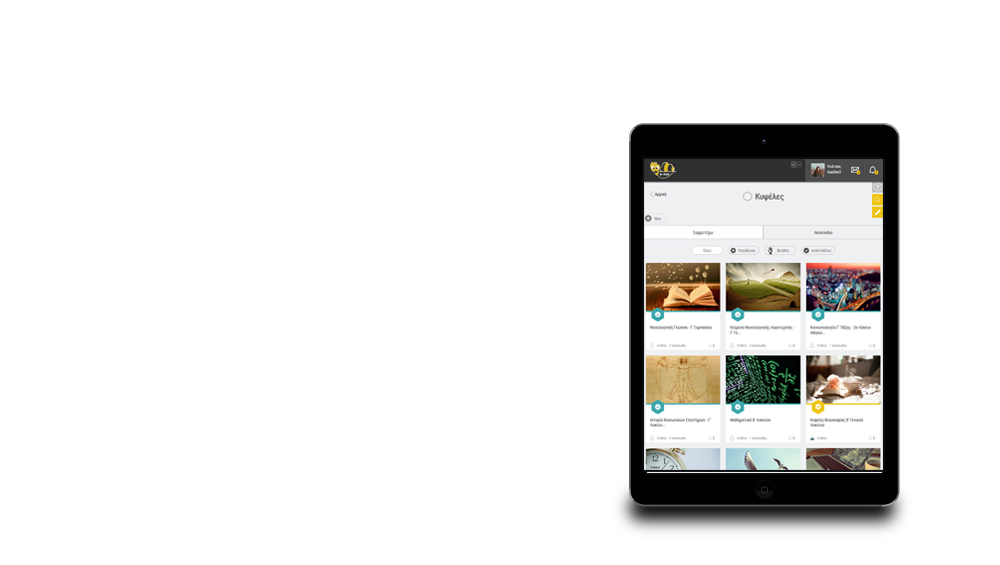
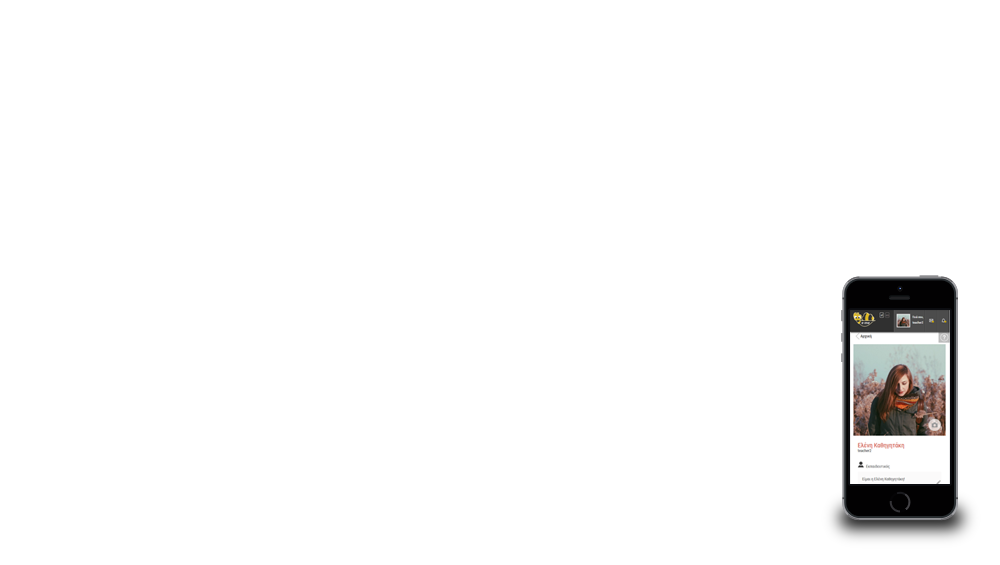
What is e-me?
Digital Educational Platform e-me (https://e-me.edu.gr) is a modern, collaborative, social and extendable digital platform for pupils and teachers, designed to support formal, non-formal and informal learning experiences. It provides the K-12 community with a safe digital workspace and collaborative environment and is offered by the Greek Ministry of Education and Religious Affairs (MoE) as an asynchronous learning platform for Greek schools.
e-me is a Personal Learning Environment (PLE) which allows users to:
- set up public or private regulated collaborative learning-spaces (hives),
- communicate and socially connect with other members of the school community,
- organize, store and exchange files on the cloud,
- easily create learning resources,
- assign tasks and monitor assignments,
- present their work and results to the outside world via personal and collaborative blogs,
- use open educational resources (OER) from Photodentro and other repositories, providing a suite of digital tools that support teaching and learning.
It is available in three editions/installations, official e-me (e-me.edu.gr | login with GSN account), e-me for all (4all.e-me.edu.gr), and multilingual European e-me (e-me4all.eu).
Features
-

Customize your profile
-

Manage your contacts (search, add etc.)
-

Create collaboration spaces (Hives). Communicate in Hives through wall posts and comments
-

Create and assign tasks to Hive members
-

Create personal blogs and Hive blogs
-

Create interactive learning objects and interactive educational resources
-

Cloud storage for your personal files
-

Host reference material of the hive and make it available to its members
-

Create and manage digital lessons
-

Create and manage forums
-

Organize and disseminate students' and teachers' achievements
-

Create your personal repository of learning objects
-

Make calls, video calls and send real-time personal messages to your contacts.
-

Create your personal collection of bookmarks for favourite websites
-
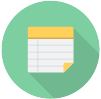
Create your personal notebook and share notes with your contacts and hives
-

Create diagrams
-

Create learning designs with sequences of learning activities
-

Create mind maps
-

Greek Illustrated Science Dictionary for School
-

Visit e-books: Greek Interactive Textbooks
-

Visit the Greek National Learning Object Repository
-

Create and share your calendar(s) for work planning and scheduling
-

Receive notifications in real-time from Hives, users and apps
-

Install apps to extend e-me's functionality
-

Install interactive educational apps
You can use e-me to:
- edit your public profile, i.e. your identity in the digital environment of e-me,
- personalize your working space and platform's appearance settings,
- create your own social network once you search for and add to your "contacts" other e-me users, i.e. classmates, teachers, colleagues, partners, friends,
- communicate with your contacts via text messages (chat) or video-calls and audio calls
- create your own hives, public or private ones, i.e. your own co- working and collaboration spaces. Invite members, adjust the collaboration space of each hive and of shared file spaces, integrate collaborative applications, etc.
- participate in other members' hives once you accept their invitation requests or send them participation requests, follow public hives on topics of your interest,
- communicate with all hive members by posting on the hive wall, your ideas, thoughts, announcements or by commenting other posts,
- share educational content, exercises assignments, interactive learning objects, hyperlinks, images, videos, files of various formats via the hive wall, using the multiple features of its word processor,
- create, manage and deliver assignments to students, submit answers, feedback, assessment and comments, and overall monitor assignments work progress,
- create easily your own interactive learning objects (H5P), such as interactive videos or course presentations, quizzes, memory games, and share them with members via hive walls, assignments or e-me blogs,
- upload, save and organize your files to your personal cloud storage space in e-me, share files with contacts or hives. Keep them, if you want, in-sync to your personal computer or mobile device.
- use collaborative text files, which allow multiple users to write and edit text simultaneously,
- reference material of the hive in a dedicated space (library) offered in each e-me hive and make it available to its members,
- organize your digital educational content into units and create lessons that align with your teaching objectives,
- create and maintain your own e-portfolio, i.e. your personal digital portfolio, by collecting, documenting and displaying chosen, representative assignments and task achievements,
- use your personal e-me blog, already pre-installed in your workspace, so as to post, display your work, and/ or activate the collaborative hive blog, so as for all members to publish and showcase team work,
- create easily your personal repository of learning objects by selecting learning objects from Photodentro LOR and further adding description and/ or tags,
- create your personal collection of bookmarks (urls) for your favourite sites,
- create your personal notebook so as to write, organize, save, and share your notes with your contacts or hive members,
- create and share various diagrams (flow charts, organizational charts, sequence diagrams, graphs and many more),
- design and share mind maps,
- create and conduct polls for hive members,
- create your classroom plan, which simulates the school classroom and provides a layout arrangement of desks and students in your classroom,
- use additional tools and apps, provided by third- parties and integrated in e-me, such as the Sign Language Dictionary or the Greek Illustrated Science Dictionary for School (EleFyS),
- connect at once with services of the Greek Ministry of Education/ CTI "Greek Interactive Textbooks e-books", and the "Greek National Learning Object Repository", as well GSN blogs and GSN meetings services of the Greek School Network,
- install in e-me or uninstall, as you like, all available applications (e-me apps) offered in "e-me store".
e-me editions
The main, official edition of e-me Digital Educational Platform, which is directed to all students and teachers and - compared to the other editions - has the most recent and complete functionality of e-me.
ONLY users with a Greek School Network (GSN) account can access the official edition of e-me, assuring this way that all the users are certified.
In the official edition of e-me we also provide user support as well as other services that have been referred previously.
By using the official edition of e-me you find yourself in a safe environment where you can cooperate with other certified users from the educational community.
"e-me for all" is directed to everyone who wishes to use the e-me Digital Educational Platform but doesn't have or wants to use a Greek School Network (GSN) account.
It is free and open to everyone: students, teachers, researchers, educators, public and private sector personnel, and others. Access to the platform is given through user registration. "e-me for all" has the same functionality as the official e-me, but it doesn't provide the same level of security as its users are not certified. Moreover, it doesn't provide equivalent services and user support, like the ones offered by the official edition of e-me.
The current installation of e-me (e-me4all.eu) is the European edition of "e-me for all".
European edition of "e-me" is open and free to anyone interested in Europe, schools, teachers, pupils, parents, academics, institutions, etc.
It was customized in the context of the PAFSE project (PArtnerships For Science Education).
The European edition of "e-me" expands use of Digital Educational Platform e-me in Europe.
Frequently Asked Questions
General Questions
Official e-me & "e-me for all"
1. What's the difference between οfficial e-me & "e-me for all"?
Both e-me editions provide the user with the same functionalities. Their only difference is on the users who can access each e-me environment. Official e-me lays emphasis on its safe environment, where only certified users of the Greek School Network (GSN) can have access. "e-me for all" lays emphasis on its 'openness' and thus gives access via simple registration to any user, who may or may not belong to the educational community.
2. I have an account in "e-me for all" and I just got an account in Greek School Network (GSN). What happens with my activity in "e-me for all"? Can it be transferred to the official e-me?
Your activity in "e-me for all" cannot be transferred in official e-me, as there is no connection between your two accounts in the different e-me editions. You will have to create again any contacts, hives etc.
Access & User accounts
3. Who can have access to e-me?
e-me addresses all students and all teachers (permanent, adjunct teachers on temporary contracts) of Primary and Secondary Education.
For accessing official e-me the user needs a Greek School Network (GSN) account. For accessing "e-me for all" any user, even out of the educational community, can register.
4. How can I get an e-me account?
You can login to e-me with your Greek School Network (GSN) account.
Regarding "e-me for all" you just need to register to get an account.
5. I am a student but I don't have a Greek School Network (GSN) account. How can I get one?
To get help on how to register for a certified student account please visit this URL: https://register.sch.gr/students/ (available in Greek only).
For more information about the Students account service in the Greek School Network (GSN) please visit: https://register.sch.gr/students/help/ (available in Greek only).
6. I am a teacher but I don't have an account in the Greek School Network (GSN). How can I get an account?
Every teacher of Primary or Secondary education in Greece has the right to get an account. To get help on how to register for a certified teacher account please visit this URL: https://register.sch.gr/teachers/register/ (available in Greek only).
7. I have forgotten the credentials of my account. How can I retrieve it?
In the official e-me ( e- me.edu.gr ):
In the official version of e-me you are logged in with your account’s credentials in the Greek School Network (GSN). In order to retreive your password or username, or for any other issue related to the login details, you should contact the User Support Service of the Greek School Network at https://register.sch.gr/password/reset_password/. If you are a student, you can also contact your principal or the IT manager of the school you belong to.
In the "e-me for all" (4all.e-me.edu.gr):
In the "e-me for all" version you are logged in with the account details you created yourself in e-me . To retreive your password, you must send a message to support@e-me.edu.gr in order to receive an automated message with a new password. Your message should be sent from the email you used during your registration.
8. I want to delete my e-me account. What should I do?
In order to delete your account you have to send a request to support@e-me.edu.gr. You should use your email account provided by the Greek School Network, if you want to delete an official e-me account or the email you used during registration, if you want to delete an "e-me for all" account.
Help & Training in using e-me
9. How can I start with e-me? Is there any manual about using the platform?
At https://dschool.edu.gr/trainingmaterial/ you can find a collection of training material on the use of e-me. This training material includes step-by-step guides, explanatory videos, user manuals, useful links, etc.
The user manual is also available at: https://e-me.edu.gr/s/eme/main/e-me_user_guide.html.
When logged in, you can find help through the  or the
or the  icons .
icons .
10. Who should I ask if I need any help while using e-me?
e-me provides users with support service (Help Desk). You can email your questions at support@e-me.edu.gr or if needed, you can call at 210 3350748 (Monday-Friday, 10:00 - 15:00).
11. I have detected a problem while using e-me. Where can I report it?
If you face any problem while using e-me, you can report it at the Comment/ Support application form, which can be found at the bottom of all e-me pages. Otherwise, you can report the problem by sending an email to support@e-me.edu.gr
12. I would like to request/ suggest adding a functionality or a new feature to e-me. Can I send my suggestion?
Any suggestions for adding new features and/ or functionalities to e-me are welcome. At https://openspecs.e-me.edu.gr/ you can find the open call for ideas and suggestions to expand and improve e-me. Alternatively you can email your suggestion at support@e-me.edu.gr
Questions about the use of e-me platform
Hives
1. What is a hive and what is it for?
A hive is the main co-working environment of students and teachers. It has members, a main channel of communication among its members ("Wall"), a working space, apps and an admin.
A hive is created by/ addresses a "team" of e-me members who cooperate around a certain topic. Such "teams" could be:
- A class (e.g. B2 class)
- A class for a specific course (e.g. B2 Physics class)
- A club of particular interest (e.g. Photography club)
- A group of students of the same or different classes who cooperate on a project
- A group of students on a neighborhood who cooperate on a local activity (e.g. Recycling in the neighborhood)
- An entire school grade (e.g. Third grade of Middle School consisting of many classes)
- A cooperative project between two schools
2. How can I become hive member?
To become hive member do the following:
- Look for a public hive and send a participation request to its admin (as long as this hive's settings permit it). As soon as admin approves your request, you become a member.
- Accept the invitation request a hive admin sends you.
3. How can I leave a hive?
To leave a hive, go to public hives list, select "Edit" and then "Leave".
4. How can I invite members to a hive that I created?
Select "Members" and then "Members Invitation" (tab) and invite:
- A contact of yours
- Any e-me user by entering at least 3 characters. The search is performed in the fields username, first name and last name
- Members of other hives for which you're admin. To do so, select "hive's Members" (tab) to see the list of hives. Then, choose a hive and select members.
5. I am a student. Can I create a hive and invite my classmates to become members?
Yes, students can create hives and become hive admins. To proceed with the creation of a hive you must first read and accept Terms and Conditions of the e-me platform.
For your classmates to become hive members, they will have to accept your invitation.
6. I am a student. Can I invite my friends from another school to become members of the hive I created?
Yes, you can, as long as they have an e-me account. Additionally, you need to know their usernames in e-me to invite them.
7. I am a teacher and want to create a hive for one of my classes. Are there any ready - made class student lists so as to send massive invitations?
No. This service is not available for now.
However, you can adjust your own, already used member lists (e.g. students of a class) to send invitations for the hives you create.
For example, once you create a hive for a class, you need to send invitation to every student separately so that they become hive members. In every other hive you create, you can insert the member list from the hive mentioned above or any other hive you have created, adjust this member list by adding or deleting members and then send invitations.
8. Is there a way for a hive, I create, not to appear in the search engine results?
Yes, you can choose to create a private hive.
9. What do hive assistants do?
hive assistants support hive admins in managing wall posts (and blog posts). hive admins can set as many members as they choose to be assistants. To become assistant hive member has to accept the request.
10. A hive member has made an insulting hive wall post. What can I do?
You can report an insulting hive wall post or comment. The report goes to hive admin and assistants, who are in charge to deal with it. Once a post or comment is reported three times, it gets immediately withdrawn from hive wall and remains visible only to admin and assistants.
11. Can I share files with hive members?
In every hive there is a folder "{hive name}_shared", which is accessible by all hive members who can edit and delete it. In this folder you can upload the file you want to share with other hive members. Keep, though, in mind that other hive members can edit or even delete the file you uploaded. Tip: When sharing file, which you don't want to lose, you'd better keep copy of it in your personal e-me file storage.
Customization of e-me environment
12. Can I customize the platform's appearance and my profile?
In your profile page you can choose your profile photo, type your 'moto' and a short description about you. Also, if you go to "Settings", you can choose e-me main theme, background image, fonts.
13. Can I rearrange the apps' order in e-me home page?
Yes, you can. Choose "Edit" and rearrange apps' order. Also, you can create a new apps folder by dragging one app on top of the other and by renaming the new folder. Later on you can add more apps in this folder or withdraw apps from the folder. If a folder gets empty it is immediately deleted.
Profile/ Contacts
14. How can I add an e-me member in my contacts?
To add an e-me member to your contacts go to their public profile page (see next question) and send an "Add Request" (the member will have to accept it).
15. How can I see the public profile of an e-me member?
To be able to see an e-me member's public profile go to "Contacts". There you can either see the public profile of one of your contacts, or you can click the search button and find the profile by inserting at least 3 characters. The search is performed in the fields username, first name and last name. You can, also, see the public profile of e-me members that participate in hives you also participate.
16. Can I contact other e-me members?
You can send (receive) text messages or perform sound and video calls with members who belong to your contacts. To send a message go to messages menu on the top of the home page and select "Create New". Then, insert the username of one or more of your contacts, write your message and click "Send".
To make voice or video calls you need to go to the "Contacts" application or the "All your messages" page by following the link from the Messages menu at the top of your homepage. You can tap the corresponding icon (![]() or
or ![]() ) you will find next to the name of the member you wish to contact.
) you will find next to the name of the member you wish to contact.
17. Can I block a contact of mine so that they don't send me messages?
Yes, you can. Go to "Contacts" and select "Block" for the contact you wish to block so that they stop calling you or sending you messages. Any time you choose, you can unblock this contact by selecting "Blocked Members" and clicking on "Unblock".
e-me blogs
18. Can I change name and URL of a hive blog for which I am admin?
When a hive blog is created, it’s name is given automatically by hive (hive’s blog name = hive’s name). hive’s blog URL is created by the hive’s URL slug with the prefix "hive-" added. For example, hive’s blog URL for hive with URL slug "test" will be: https://blogs.e-me.edu.gr/hive-test.
According to e-me security specifications only hive’s name (and not hive’s URL slug) is allowed to be changed. Subsequently only hive’s blog name (and not hive’s blog URL) is allowed to be changed.
19. I want to use an add-on that isn’t available in e-me blogs. Can I add it myself?
You can activate one of the four add-ons offered by the application (Font Awesome, WP QuickLaTeX, WP Statistics and WordPress Importer). If you would like to activate another one, feel free to contact us either by emailing support@e-me.edu.gr or by using the Comment / Support form at the bottom of any e-me page.
20. Can I move another WordPress blog I created to e-me blogs?
Yes, you can import a copy of any blog either to your personal blog or to any of hive blogs for which you’re admin. First you need to enable the "WordPress Importer" plugin from the "Add-ons" page. While in the e-me blogs Control Panel (the blog you want to make the import to) select "Tools" and then "Import". Then select "Run Importer". Select and open the desired WXR file. Assign the imported posts to an existing blog user.
Storage of Personal Files
21. Is there a storage space in e-me for storing my personal files?
Yes, by using the "Files" app you can have your own storage of personal files. Your files are stored in a cloud-based environment. You can keep them synced in your local devices (desktop, laptop, smartphone, tablet) and also share them with other e-me members.
22. How much personal storage space do teachers and students have available?
Each teacher or student can use an up to 2 GB storage space. This storage capacity includes the hive files created by each e-me member.
23. How can I sync my files between my devices (desktop, laptop, smartphone, tablet)?
You can use the sync file apps. You can easily access the corresponding setup files through "Files" app (“INSTALLATION OF SYNC FILE APPS” option at the bottom left side of your screen).
General User Questions
Creating and Managing digital classes / hives
1. How do I make my digital class in the official e-me
To create your digital class in the official e-me ( e-me .edu.gr ) follow these steps:
Preparation (done once)
STUDENTS' ACTIONS:
Students must have or obtain a student account through the Panhellenic School Network (PSD), which is the department responsible for issuing student accounts. To obtain the PSD account students must apply by visiting the page https://register.sch.gr/students/ and following the instructions given there.
Students should then visit the official e-me at e-me.edu.gr and connect, using the credentials (username / password) of the PSD student account. This step is necessary, to automatically create their platform account e-me , so that they can be located later.
PRINCIPAL'S ACTIONS:
The Principal of your school will send you the list of usernames of the students in your class, so that, after finding them in the e-me , send them an invitation to join your digital class.
Note: According to no. 39676 / Δ2 / 20-03-2020 document entitled "INSTRUCTIONS FOR ASYNCHRONOUS DISTANCE EDUCATION" (Step 7), the school principal is asked to find the names (usernames) of the students of each class, through the PSD, and send them to the teachers of that class.
To create your "digital class" in e-me:
In e-me each "digital class" will be a "hive". If you teach more than one class, you will need to create more hives .
Follow the steps below to create the hive and "register" your students as members of .
STEP 1: Create a new private hive by selecting New and then Private hive
.STEP 2: Select "Invite Members" and then "Search" through the Members application of the hive
.STEP 3: Fill in (by copying / pasting) the student's username from the list you received from the school Principal to locate him / her. After appearing in the search results, select him / her and send an invitation to participate.
When the student connects to the e-me , he will find an invitation to participate in the specific hive and, after accepting it, will become a member.
Repeat STEP 3 for all students in your class.
ATTENTION: To show up in the search your students must be logged in to e-me at least once before you can send them invitations to join your digital class.
ALTERNATIVE METHOD (not recommended at this stage):
After STEP 1 send the web address to the students in your class of the hive (e.g. https://e-me.edu.gr/groups/taxiAMelissia), so that the students themselves can request their participation in the digital classroom - hive by submitting a request and then accept the requests you will receive.
Note: For this option to be enabled, you must enable the "Allow applications" option in the hive settings .
2. What is the "URL slug" in the hive creation form?
The URL slug is the name of the hive on the Internet.
This name will be the last part of the web address of the hive , that is the hive url (after the last/).
For this reason it should be a word with Latin characters (from 5 to 65) and consist only of letters and / or numbers, while the hyphen (-) is also allowed. For example Biology-Β2-Melissia-2020.
Also, because each hive should have a different web address, the URL slug should be unique, that is there should be no other hive in e-me with the same URL slug.
For example, if you specify "biology-Β2-Melissia-2020" , the link for that hive will be https://e-me.edu.gr/groups/Biology-Β2-Melissia-2020.
The URL slug will not be able to change after the creation of the hive , because it identifies it uniquely in the world of e-me .
3. Can we be more teachers with the same account?
No, it is not recommended that two or more teachers share the same account.
Each teacher enters the official e-me as "certified " (identified) user and this identification is done through the authentication process of the Panhellenic School Network (PSD).
In e-me every teacher, as well as every student, should have his personal account , as long as it is his digital identity in the digital educational / school world. However, the e-me is a highly collaborative environment and provides many opportunities for collaboration between teachers and students.
See in question 1.4 how two or more teachers can partcipate in the same digital class ( hive ).
4. Can two or three teachers share a digital classroom?
Yes. In e-me more teachers can participate in the same hive (digital classroom) . How? The digital classroom is created by a teacher who is the head of the digital classroom ( hive ) and invites other teachers to participate as members .
This form of collaboration fits in well in cases where the head classroom teacher invites other colleagues to teach in his classroom.
You can also manage the same hive (digital classroom) with one or two of your colleagues. How; The teacher who created the hive (responsible for the hive ), appoints one or two teachers as "assistants" , thus giving them co-management rights of the same hive .
5. Is there a limit to the hives that one can create in the e-me ?
No, there is no limit. Both teachers and students can create as many hives as they want to meet their needs.
There is a restriction though concerning the total file space provided to each user to e-me , which is set to 2GB . The files he has in his / her personal file space and the files he / she "uploads" into his / her hives are counted.
Use of official " e-me " and " e-me for all "
1. I am a teacher seconded to a school abroad. Can I use the e-me to create a digital classroom with my students?
The official e-me (e-me.edu.gr) can be used by all those who have an account in the Panhellenic School Network (PSD) , whether they are in Greece or abroad.
If you and your students have a PSD account or are eligible to receive a PSD account (now or in the future), you can also use the official e-me (e-me.edu.gr).
For issues of obtaining a PSD account you can contact the User Support Service of the Panhellenic School Network which has the relevant responsibility, either through the website https://helpdesk.sch.gr/, either via the email address info@sch.gr , or by phone 801.11.801.81 .
If you or your students do not have the right to receive a Panhellenic School Network account, you can use the " e-me version for all"( 4all.e-me.edu.gr ).
Note that, if available, the use of the official e-me is suggested instead of " e-me for all", because among other things, it is a more safe environment for students, since all members of the formal e-me are certified (identified) users .
In addition to that, as mentioned on the homepage of " e-me for all ", "due to the use of the official version of e-me ( e-me.edu.gr ) for the needs of distance asynchronous education in Primary and Secondary education, in the next period priority will be given to the support of users (teachers & students) of the official e-me . Therefore, version "e-me for all", (4all.e-me.edu.gr) will offer limited user support"
Post & Share files
1. What material / files can I post or share on the Wall of a hive ?
On the Wall of a hive you can:
- post image files or other files of any type (pdf, word, excel, power point, OpenOffice, zip, rar, etc.) up to 4MB in size. Specifically, the types of files you can post include: .png, .jpg, .jpeg, .gif, .pdf, .doc, .docx, .ppt, .pot, .pps, .ppa, .pptx, .zip, .rar, .7z, .xls, .xlt, .xla, .xlsx, .txt, .odt, .ods, .odp, .sb, .sb2, .sb3.
Note that files can also be uploaded via "drag n drop". Just drag the file into the context of a post or comment. Also, uploaded .pdf files open directly in a new browser tab.
- post interactive learning objects you have created with the " e-me content" application .
- share links in files that you have saved in the Files application, or to your personal folder or in a shared hive folder.
- post video links ( links e.g. on youtube)
2. How can I share files with my students?
You have the following options:
OPTION 1: Upload the file to assignments through "e-me assignments" application.
How: Open the application " e-me assignments" from the home page of e-me .
- Select "New Assignment" to create a new assignment or open an existing one from the "Assignment Library".
- Select " Add Multimedia " ![]()
- Next, download the file you want by selecting it from your device disk or dragging it to the space there. Upload time varies depending on file size and network speed.
![]()
Through the application " e-me assignments " you can share documents (pdf, word, etc.), spreadsheets, presentations, images, audio files, videos etc.
- When the file is uploaded you will see it in the "Media Library" . Fill in if you want a caption or a description for easier locating.
![]()
Note: The files you have posted in the application's Media Library " e-me assignments " will be available for import into all assignments you create.
- Finally, select "Introduction to Work ". The workspace displays a link to the file you posted.
- Save the work. You can then assign the task to your students.
OPTION 2: Post the file to a shared folder of hive through the application hive's Files.
Use the hive’s Files and upload your file to the shared folder called HIVE_hive_URL_slug_shared. This way all your students will be able to see this file.
OPTION 3: Post the file to any folder in the app Files and share the link in the Wall of hive .
Use the Files application (either the User Files from the home page of e-me or the Files of a hive ) to upload your file to a folder.
Next, from the sharing options ![]() , select "link sharing ". A link will appear which leads to the specific file which you can share (by copying / pasting) on the Wall of hive .
, select "link sharing ". A link will appear which leads to the specific file which you can share (by copying / pasting) on the Wall of hive .
OPTION 4: For a specific file type, there are the following options:
- If it is an image file , you can hang the image file directly into the wall of the hive , by selecting the corresponding icon ![]() from the Wall Tools.
from the Wall Tools.
- insert the link to this video by selecting the corresponding icon ![]() , so that the video appears inside the Wall.
, so that the video appears inside the Wall.
- If this is an interactive learning object you have created with the " e-me content " application , you can hang it directly inside the wall of the hive , by selecting the corresponding icon. ![]()
3. What space do I have available in the e-me to upload material?
Every teacher or student in e-me has available:
- files , either in his / her personal file space or in the files inside his / her hives ,
- additional 500MB for content in the application e-portfolio,
- additional space in the application e-me content for the interactive exercises and the digital educational content it creates ( no limit has been set yet).
Ε-me Assignments
1. Can I embed an " e-me content " object in an assignment description?
Yes. To embed an object you created with the " e-me content " application into an assignment description in " e application -me assignments " follow these steps:
![]()
STEP 1: Open your item in e-me content application. On the right you will see the adjacent box titled "Embed Object".
STEP 2: Select "Copy " to copy the code that is in the box titled "On web pages and blog posts (blogs) or in the repository "User Photodentro Material"".
STEP 3: Go to the " e-me assignments " application and open the assignmnent in which you want to embed the object " e-me content ".
![]() STEP 4: From the assignment description menu select "Insert " and then " Multimedia ".
STEP 4: From the assignment description menu select "Insert " and then " Multimedia ".
![]() STEP 5: Select the "Embedded " tab. In the box that appears, paste (with CTRL V) the embed code of the object that you copied before and select "OK ". The item has been incorporated into your assignment description.
STEP 5: Select the "Embedded " tab. In the box that appears, paste (with CTRL V) the embed code of the object that you copied before and select "OK ". The item has been incorporated into your assignment description.
2. Can I choose the size of the image in an assignment in the e-me assignments application?
Yes. To resize an image in an assignment, follow these steps:
STEP 1: Select the image whose image you want to resize. At the bottom of the image is a box with tools for editing it.
![]()
STEP 2: Select the "pencil" from the editing tools. In the box that appears (see image below) you can adjust -among other things- the display size of the image within the specific assignment.
![]()
STEP 3: In the setting labeled "Size" select the desired dimension. For example, select:
- thumbnail if you want the image to appear as a 150x150 thumbnail
- "full size "if you want the image to appear in its true size, or
- custom size if you want the image to appear in another specific dimension. Especially in this case, set the desired Width and Height of the image in pixels.
STEP 4: Select the ![]() located in the lower right corner of the frame.
located in the lower right corner of the frame.
Security issues in e-me
1. Is it safe for students to post their profile pictures on e-me ?
The e-me provides a safe environment for students and teachers through the following procedures:
-
- hives that represent digital classrooms in which students participate, are suggested to be created by teachers as "private " , thus ensuring that only students invited by the teacher will participate in the specific hive (similar with a normal class, with the door closed).
- The educator and creator of the hive is the "Responsible " of the hive and has (along with two helpers) all the rights and power to control the content its members post on the wall or in shared files, to delete comments or shared hive files, to remove or add members to the hive etc. (respectively with the teacher in a regular classroom).
- To join as an e-me member a student's "contacts " , the student should "accept ".
Generally, through the e-me , teachers have the opportunity to discuss with their students, as part of the learning process - children learn how to manage their "digital selves ", so that they approach issues of good behavior on social networks and get acquainted in practice in a safe and controlled environment.
- The only information a member of e-me can see about another member who is not in their contacts, is the name and profile picture.
Although, as mentioned, all members of e-me are certified users, we recommend students not post their photo as a profile picture, but either choose one of the available avatars, or post their own picture that does not depict a face.
- The other elements of a member's profile, for example the electronic portfolio and the hives participating or following, are not visible by default to other members of the e-me . It is up to the members to decide whether to make them visible.
General issues
1. Is E-me a platform of PSD?
No. E-me is not a platform of the Panhellenic School Network (PSD). Specifically:
The e-me has not been funded by PSD. It was designed and developed from the beginning within the project "Digital School " (dschool.edu.gr) by the Directorate of Strategy and Digital Educational Material (DIS) of ITYE DIOFANTOS. (this is the Management that has developed and operates the Photodentro Repositories, the main PHOTODENTRO portal, as well as the Interactive School Books (e-books)). Specifically, the development of e-me started in 2014 with funding from the project "Digital School I " (NSRF 2007-2013) and its first version 1.0 was launched in operation on 12/2015. It was expanded and developed in the framework of the project "Digital School II " (NSRF 2014-2020) and version 2.0 was announced on 9/2019. Its maintenance and operation is implemented by the same Directorate (DIS) and is financed by the Ministry of Education.
E-me is not installed in the computer infrastructure of the Panhellenic School Network (PSD). From its inception until today, e-me is entirely in the computing infrastructure of EDYTE (National Network of Technology and Research Infrastructures, former GRNET).
The Panhellenic School Network (PSD) is the service responsible for the central support of certification (identification) of teachers and students (SSO) as well as for the provision of personal accounts (PSD accounts) to teachers and students. The PSD account is used in various services of the Ministry of Education and Science, which require the assurance that only identified student / teacher users enter.
The official e-me of the Digital School has been connected to the certification (identification) service of teachers and students (SSO) of the PSD, to ensure that everyone entering the e-me are authenticated user (students or teachers). Therefore, the entrance to the official e-me of the Digital School is done with PSD accounts (via Single Sign On -SSO).
Please note that the free version of e-me "e-me for all (4all) " has also been developed by the ITYE Board, but has not been connected to the PSO teacher and student certification service (SSO). Thus, the entrance to the "e-me for all" is done by simply registering on the platform itself.
2. Is it possible to add new applications to e-me ?
Yes, e-me is an open and scalable platform to which applications that are being developed can be added either from the team of e-me or from third parties (teachers, institutions / companies, academic community, etc.).The addition of applications (apps) will continuously expand the functionality of e-me .
It is in the plans of the platform development team at ITYE to include many more applications in e-me , which are either already available and will be adapted accordingly (e.g. open html5 applications), or will be developed (e.g. applications created by the educational or academic community or by agencies through various processes).
On the page https://openspecs.e-me.edu.gr/ there is Open Invitation to teachers and students for suggestions for new e-me apps.
From year to year
1. Are hives deleted from year to year? Is the material I posted deleted?
No. hives in e-me are not deleted or disabled on start or end of each school year.
Also, any content you have created and saved in the e-me (hive's wall hangings files , items in e-me content, assignments in e-me assignments, articles in e-me blogs) remains available forever, until you decide to delete it.
2. Next school year I will have the same students as this year. Can I keep the hive I am using now?
Concerning the utilization of the same hive or the creation of a new one for the new school year, it is at your own discretion whether you will continue to use the same hive or if you want to create a new one, as well as if you delete the old hive or you will keep it.
If you have the same students, you might be able to use the same hive by changing its name, possibly its description, by organizing the hive files differently (for example, in folders / subfolders per school year) and adding and removing members as needed, e.g. students who changed school unit or department.
The suggestion of e-me of course is to create a new hive for your "class" every new school year, even if you have the same students, keeping the old hive at the same time (perhaps cleaning the files and hardware you no longer need). The members of the hive can easily be called in bulk from the old hive .
Creating a new hive per school year:
- start with "clean" (empty) wall, without last year's posts and discussions,
- only have the new assignments concerning the specific school year and the specific students,
- facilitates the organization of the files of the hive , since they relate only to the specific class / year,
- ensure that the new students in the class who were not members of the hive the previous year will not have access in the archives and discussions of the previous year's students.
Keeping the old hive at the same time allows students (even those who have changed school / class) to continue to have access in it, in discussions, in tasks and in material. The material of the old hive can be deleted if it is no longer needed or transferred to the new hive .
In general, from year to year, it would be good to clear the space with your files and delete what you do not need. You can keep and view important files and projects of the year in your e-portfolio.
User Manuals
Guides for students
e-me FROM ALL - e-me community's video presentations
e-me FROM ALLSocial media
FacebookNews & Announcements
e-me has been upgraded to version 3.3!
The new version 3.3 of e-me has been enriched with new apps and extensions that significantly expand the capabilities of the platform.
Specifically, the following new apps have been developed and added to e-me:
- e-me Lessons, a dynamic tool for creating and managing digital lessons, divided into sections of educational content, following the simple and familiar approach of a structured blog.
- e-me appository, a repository of interactive educational apps, with 50 apps so far, derived from the appropriate adaptation of selected learning objects from the repository "Photodentro Learning Objects", covering all school grades and various subjects.
- e-me Forums, a digital area, which enables you to create online forums related to one or more topics within e-me hives. Each forum contains multiple conversations. Each conversation starts with an initial message outlining the specific topic, followed by various responses and viewpoints (discussion thread).
- e-me LAMS, the renowned Learning Activity Management System (LAMS), has been integrated into e-me, allowing you to create sequences of learning activities and compose them into lesson plans visually, in the form of flowcharts. You can assign the lesson plans to members of your hive to implement them individually or collaboratively, depending on the nature of the activities involved, and monitor their progress, providing constructive feedback.
Moreover, several new features have been integrated into e-me:
- Favorite hives: By selecting the "heart" icon, you can designate your favorite hives, which will appear at the top of your hive list, prioritizing those you consider most important or frequently used.
- Hive Cloning: You can create copies (clones) of your hives, selecting the elements you wish to duplicate. Ideal for creating multiple hives with common features and similar posts.
- Post arrangement on hive wall: By using the arrows next to each post on your hive wall, you can determine the position of the posts, both yours and those of other hive members. Customize the ideal flow of information, adjusting it to your educational needs and goals.
- Contact filtering: Filtering buttons have been added to your contact list, allowing you to categorize your contacts according to their role (students or teachers).
- Bulk contact deletion: For enhanced flexibility in managing your contacts, you now have the option to delete multiple members at once.
We hope the new apps and extensions on e-me will greatly benefit you and we look forward to your suggestions for further improvements!
e-me has been upgraded to version 3.2!
The new version 3.2 of e-me incorporates a new hive app, as well as improvements and extensions to the functionality of the platform!
Specifically:
1. A new app, "e-me Library", has been developed and added to e-me.
"e-me Library" is a hive app for storing and organizing reference material (e.g. books, study guides, course documents, multimedia reference materials, etc.) and making it available (read-only) to its members. The Hive Admin and Helpers are the ones eligible to post, edit, delete and organize the material.
2. The hive wall now supports:
- - "Likes" on posts and comments. Thus, you can express your appreciation to a post or comment by clicking/tapping on the "heart".
- - copying and pasting posts to other hive walls, so you can easily share posts (repost) from one hive wall to another.
- - drafts of posts or comments, ensuring that your content is temporarily saved and retrievable even if you leave the hive wall before publishing it.
- - limited "pinned" posts, leading to improved performance (loading without delay)
3. The "e-me assignment app" now supports:
- - advance time-scheduling options, allowing you to define when the description of an assignment will become visible to students. You can now hide your exam questions until the day and time of the exam.
4. The "e-me content app" now supports:
- - additional types of interactive learning resources (Structure Strip, AR Scavenger, Cornell Notes, Information Wall) offering a wider range of options for digital educational content development.
5. The landing and infographic pages currently offer improved presentation of information.
We hope that these improvements and additions will facilitate your educational work, and we look forward to receiving your comments and insights for future versions of e-me!
e-me Updates
Version 3.3
New e-me apps
e-me Lessons: app for creating and managing digital lessons, structured into sections of educational content
e-me appository: a repository of interactive educational apps available for installation on e-me
e-me Forums: app for creating and managing discussion spaces (forums) within e-me hives
e-me LAMS: app for creating lesson plans with sequences of learning activities
New functionalities and improvement
Favorite hives (with a "heart")
Copy (clone) hives
Arrange posts on hive wall (with "up" and "down" arrows)
Categorize contacts in students and teachers (filtering)
Select multiple contacts for deletion
Maintenance, upgrades και other improvements
Technical maintenance work on the system, database and apps
Updates of platform technologies, libraries, and add-ons
Resolved issues reported by users and bug fixes detected during testing
Version 3.2
New e-me app
e-me Library: app for storing and organizing reference material of the hive and making it available to its members
New features on hive wall
"Likes" ("heart") on posts and comments
Post sharing (reposting) on the wall of different hives (copy-paste posts)
Drafts of posts and comments temporarily saved on hive wall
Limit of pinned posts on hive wall
New features on e-me assignments
Hiding assignment description until submission period starts
New features on e-me content
New types of interactive learning resources
New features on the landing page and the infographic
Improved presentation of information on the landing page
New nodes of information on the infographic including "Presentations" and "Publications"
Maintenance, upgrades και other improvements
Technical maintenance work on the system, database and apps
Updates regarding the platform's core components and technologies, as well as the libraries and plugins used by e-me apps
Resolved issues reported by users and bug fixes detected during testing
Contact the e-me management team
Dr Elina Megalou
Director of the "Educational Technologies, Training & Certification" Directorate
e-me General Manager
E-mail: megalou@cti.gr
Dimitris Giakoumakis
e-me Technical Manager
E-mail: dgiakoum@cti.gr
e-me Helpdesk

Computer Technology Institute and Press "Diophantus" (CTI)
Directorate of Educational Technologies, Training & Certification
26-28 Mitropoleos Str., GR-10563, Athens, Greece
Should you face any difficulty with login in e-me or with your account (username- password) in the Greek School Network (GSN), please contact GSN user support service at https://www.sch.gr/helpdesk/ helpdesk / or address GSN user support local services as listed on this page.
For any question or problem regarding e-me, please contact e-me Help Desk as follows:
- Send an email to support@e-me.edu.gr and, if not possible,
- Contact e-me Helpdesk by calling the following phone number, during support hours/ days:
- 210 3350748 (Mon.-Fri., 10:00 - 15:00)